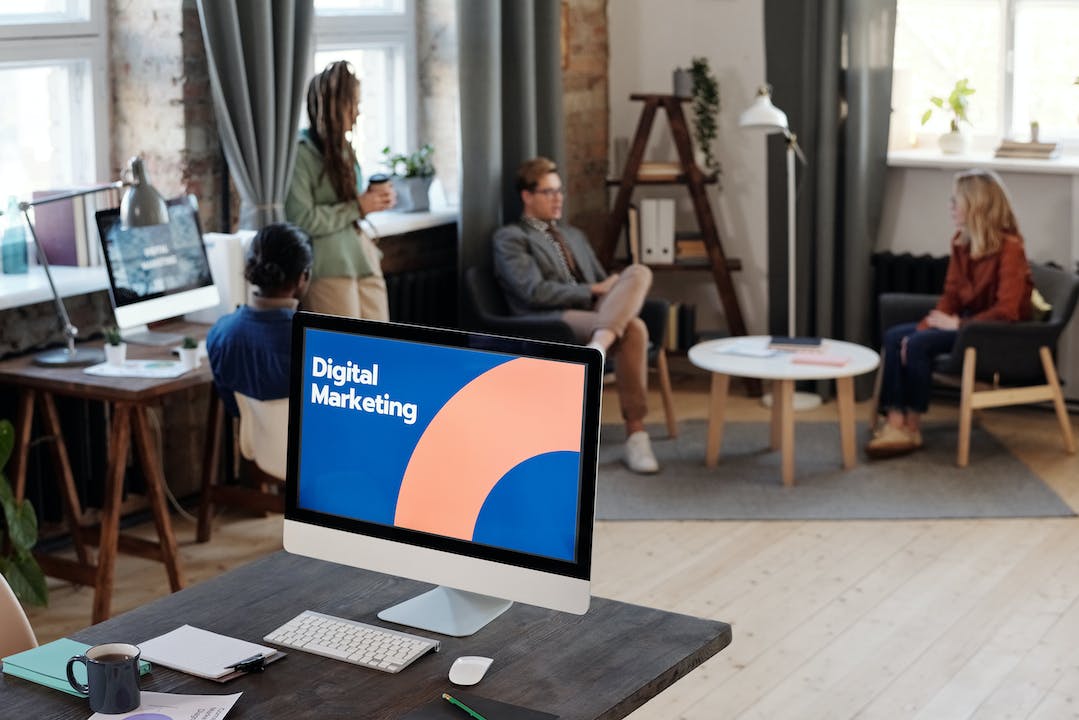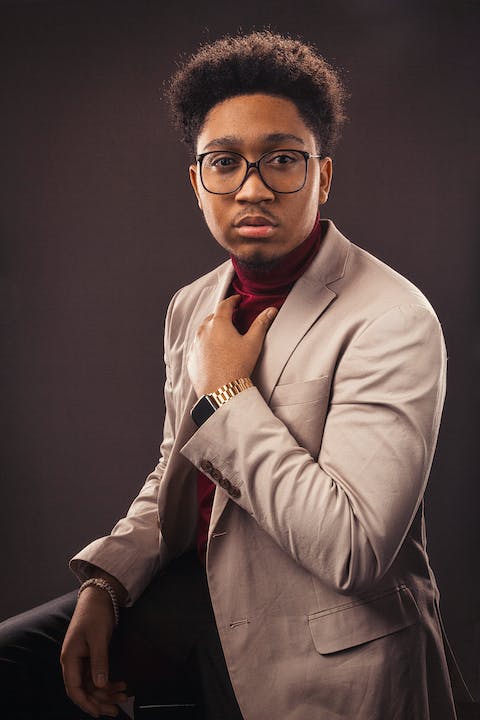How Do I Know If My Laptop Supports Thunderbolt 3: The Ultimate Guide for Compatibility
In this comprehensive guide, we will explore the topic of how to determine if your laptop supports Thunderbolt 3. Thunderbolt 3 is a powerful connectivity technology that allows ultra-fast data transfer, video output, and charging capabilities. Knowing if your laptop is compatible with Thunderbolt 3 is crucial, as it opens up a world of possibilities for expansion and connectivity. We will discuss the various methods and criteria to determine this compatibility, including checking the specifications, looking for Thunderbolt 3 ports, and using system information tools. Whether you are a gamer, professional, or general user, understanding if your laptop supports Thunderbolt 3 will enhance your overall computing experience. Join us as we dive into the details and unravel the mystery of Thunderbolt 3 compatibility.
How do I check the specifications of my laptop?
To determine if your laptop supports Thunderbolt 3, one of the first steps is to check its specifications. The specifications provide detailed information about the features and capabilities of your laptop, including the types of ports it has. Look for the manufacturer's website or the laptop's user manual to find this information. Start by searching for the model number or name of your laptop, as specifications can differ between models even within the same brand. Once you find the specifications, look for any mention of Thunderbolt 3. It may be listed as a specific feature or be included in a list of supported ports. Be aware that not all laptops support Thunderbolt 3, so it's important to verify this information to avoid disappointment.
How do I identify Thunderbolt 3 ports on my laptop?
If you want to know if your laptop supports Thunderbolt 3, you can also look for Thunderbolt 3 ports on the physical device itself. Thunderbolt 3 ports typically have a distinctive symbol, which is a lightning bolt-shaped icon. It is important to note that Thunderbolt 3 ports are often USB-C ports as well. While USB-C ports can have a variety of capabilities, including supporting Thunderbolt 3, not all USB-C ports are Thunderbolt 3 compatible. To ensure your laptop has Thunderbolt 3 capabilities, look for the Thunderbolt 3 icon next to or near the USB-C port. This visual confirmation will give you a quick indication of whether your laptop supports Thunderbolt 3.
How do I use system information tools to check Thunderbolt 3 compatibility?
In addition to checking the specifications and physical ports, you can also use system information tools to determine if your laptop supports Thunderbolt 3. These tools gather information about your computer's hardware and can provide detailed insights into its capabilities. One commonly used system information tool is CPU-Z. It displays information about your processor, motherboard, and other components. By running CPU-Z and navigating to the "Mainboard" or "Graphics Interface" section, you can find details about Thunderbolt connectivity. Look for terms like "Thunderbolt" or "PCI Express" in the tool's output to confirm if your laptop supports Thunderbolt 3. Remember to verify compatibility with Thunderbolt 3 specifically, as there may be support for older versions of Thunderbolt or other connectivity technologies.
Further Inquiries about how do i know if my laptop supports thunderbolt 3
1. Can I add Thunderbolt 3 support to my laptop if it doesn't have it?
Yes, it is possible to add Thunderbolt 3 support to a laptop that doesn't have it by using an external Thunderbolt 3 dock or adapter. These devices connect to an available USB-C or USB-A port on your laptop and provide Thunderbolt 3 functionality, including data transfer, video output, and charging capabilities. However, it's important to note that the added Thunderbolt 3 support may not offer the same performance as a built-in Thunderbolt 3 port. Additionally, compatibility and functionality may vary depending on the specific dock or adapter you choose.
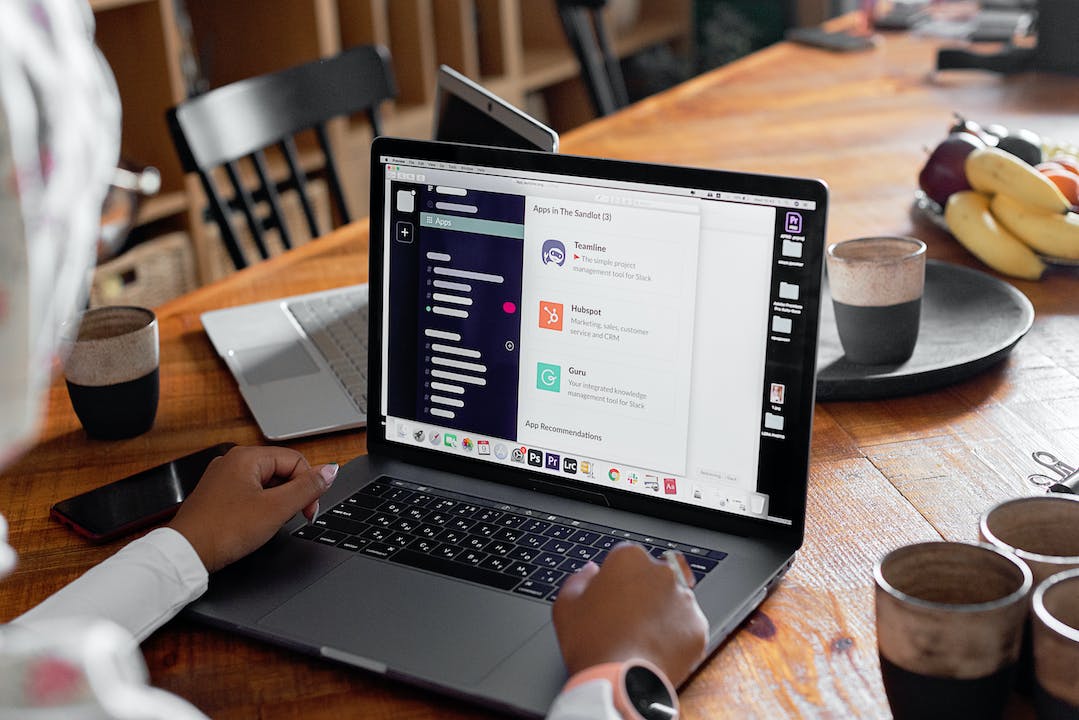
2. Are there any alternatives to Thunderbolt 3 for high-speed connectivity?
Yes, there are alternatives to Thunderbolt 3 for high-speed connectivity. One popular alternative is USB 3.1 Gen 2, which offers similar data transfer speeds to Thunderbolt 3, although it may not support the same level of power delivery or video output capabilities. Another alternative is eSATA, which is commonly used for external storage devices and provides fast data transfer speeds. However, it's important to consider the specific requirements of your devices and the intended use case when choosing an alternative to Thunderbolt 3.

3. Can I use a Thunderbolt 2 device with a Thunderbolt 3 laptop?
Yes, it is possible to use a Thunderbolt 2 device with a Thunderbolt 3 laptop by using a Thunderbolt 2 to Thunderbolt 3 adapter. These adapters allow you to connect Thunderbolt 2 devices to the Thunderbolt 3 port on your laptop. However, it's important to note that the performance of the Thunderbolt 2 device may be limited by the Thunderbolt 3 port. Additionally, not all Thunderbolt 2 devices are compatible with Thunderbolt 3, so it's important to check the manufacturer's specifications and compatibility lists before making a purchase.
In conclusion, determining if your laptop supports Thunderbolt 3 is vital for unlocking its full potential in terms of connectivity and expansion. By checking the specifications, identifying Thunderbolt 3 ports, and using system information tools, you can confidently determine if your laptop is compatible with Thunderbolt 3. Whether you're a gamer needing high-speed data transfer or a professional seeking multiple monitor support, Thunderbolt 3 offers an array of benefits. So don't miss out on the power of Thunderbolt 3 - verify your laptop's compatibility today and unleash the possibilities.