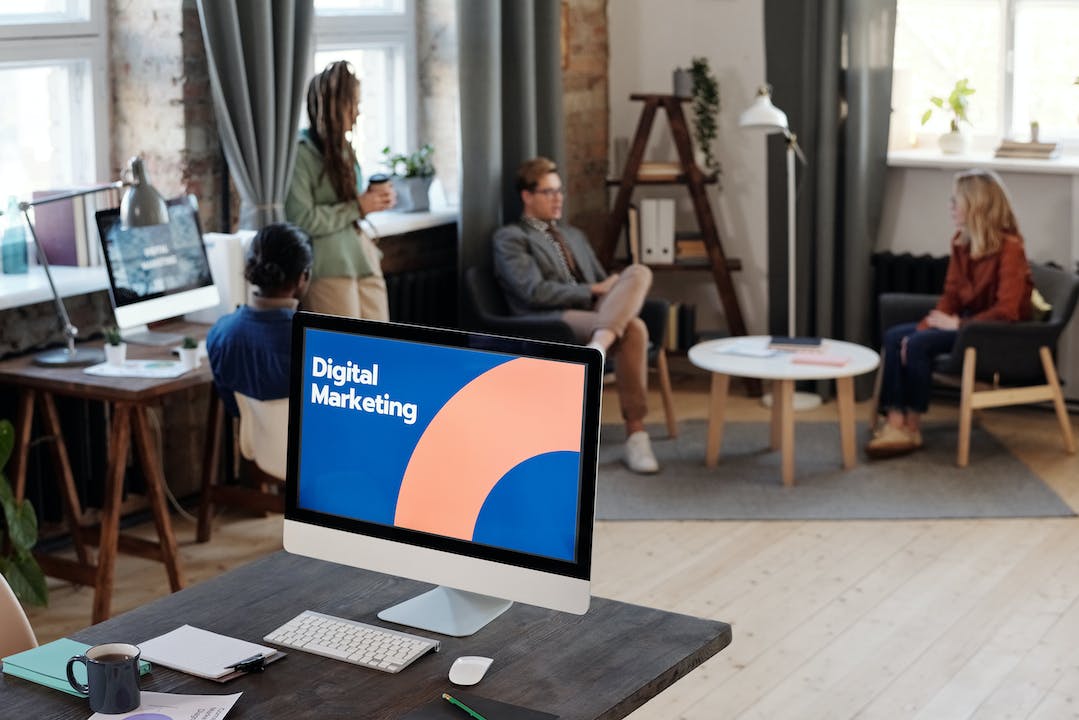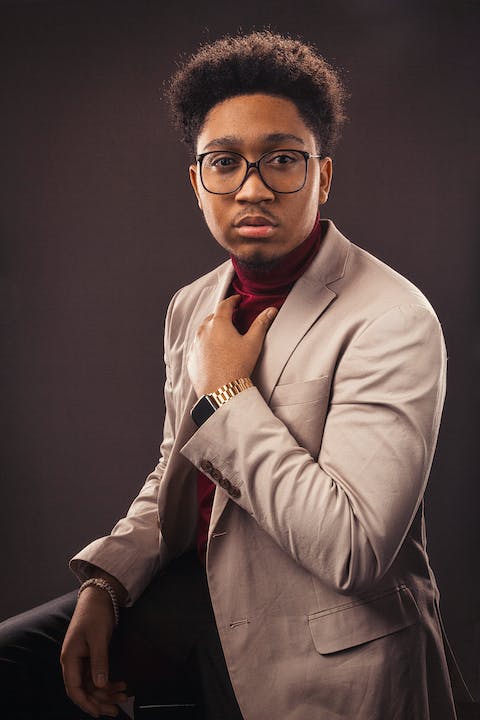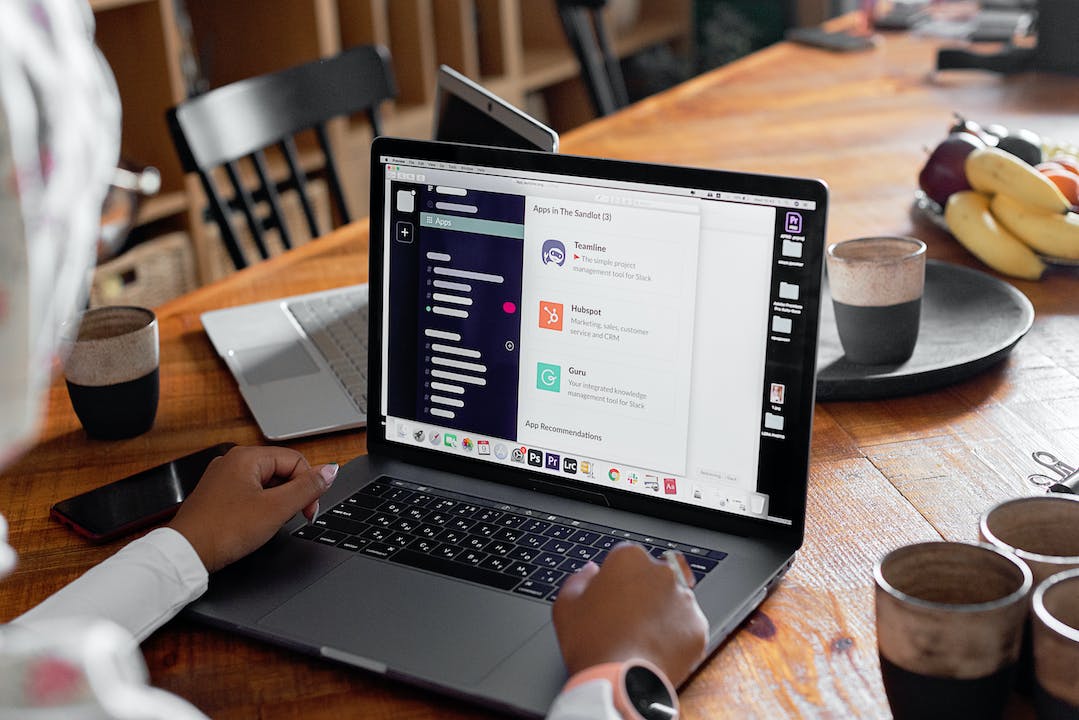How to Connect Mobile to Laptop With Wifi: A Step-by-step Guide
Connecting your mobile device to your laptop using WiFi provides convenience and flexibility. Whether you want to transfer files, share internet connection, or access your mobile content on a larger screen, knowing how to connect your mobile to laptop with WiFi is essential. In this comprehensive guide, we will walk you through the step-by-step process of establishing a wireless connection between your mobile and laptop. From ensuring both devices have WiFi capability to troubleshooting common connectivity issues, we will cover all the necessary aspects to ensure a seamless and reliable connection. So, if you are ready to learn how to connect mobile to laptop with WiFi, let's dive in!
How to enable WiFi on your mobile device
To start the process, you need to enable WiFi on your mobile device. Simply go to the settings menu, locate the WiFi option, and toggle it on. Your mobile device will then scan for available networks. Once the available networks appear, select the WiFi network you want to connect to. If the network is password-protected, enter the correct password to establish the connection. After a successful connection, your mobile device will display the WiFi icon in the status bar, indicating that you are connected.
How to connect your laptop to WiFi
Connecting your laptop to WiFi depends on the operating system you are using. For Windows users, click on the WiFi icon located on the taskbar, usually in the bottom right corner of your screen. A list of available networks will appear. Click on the network you want to connect to, enter the password if prompted, and wait for the connection to be established. Mac users can click on the WiFi icon located in the menu bar, usually at the top right corner of your screen. Select the network you want to connect to, enter the password if required, and wait for the connection to be established.

How to enable mobile hotspot on your mobile device
Using your mobile device as a hotspot allows you to share its internet connection with your laptop. To enable mobile hotspot, go to the settings menu on your mobile device. Look for the option called "Mobile Hotspot" or "Tethering". Tap on it and turn on the mobile hotspot function. You can also set a name and password for your hotspot if desired. Once enabled, your laptop will be able to detect the mobile hotspot in the available WiFi networks list. Simply select the mobile hotspot network, enter the password if prompted, and establish the connection.
Further Inquiries about how to connect mobile to laptop with WiFi
1. Can I connect multiple devices to my mobile hotspot?
Yes, you can connect multiple devices to your mobile hotspot, including laptops, smartphones, tablets, and more. However, please keep in mind that connecting multiple devices to your hotspot can impact its performance and speed. If you have many devices connected simultaneously, the internet speed may be slower than usual.
2. What should I do if I can't find the WiFi network on my laptop?
If you cannot find the WiFi network on your laptop, ensure that the WiFi is enabled on your laptop and that the network is within range. If the issue persists, try restarting your laptop and checking for any available updates for your WiFi drivers. Additionally, make sure that the WiFi network is not hidden and that it is discoverable by other devices.

3. How can I troubleshoot slow internet speed on my connected devices?
If you are experiencing slow internet speed on your connected devices, try the following troubleshooting steps: check your internet connection speed using an online speed test, move closer to the WiFi router to improve signal strength, limit the number of devices connected to the network, and check for any interference from other devices or walls that may be blocking the signal.